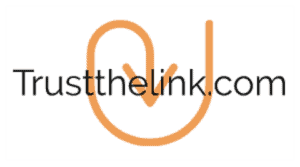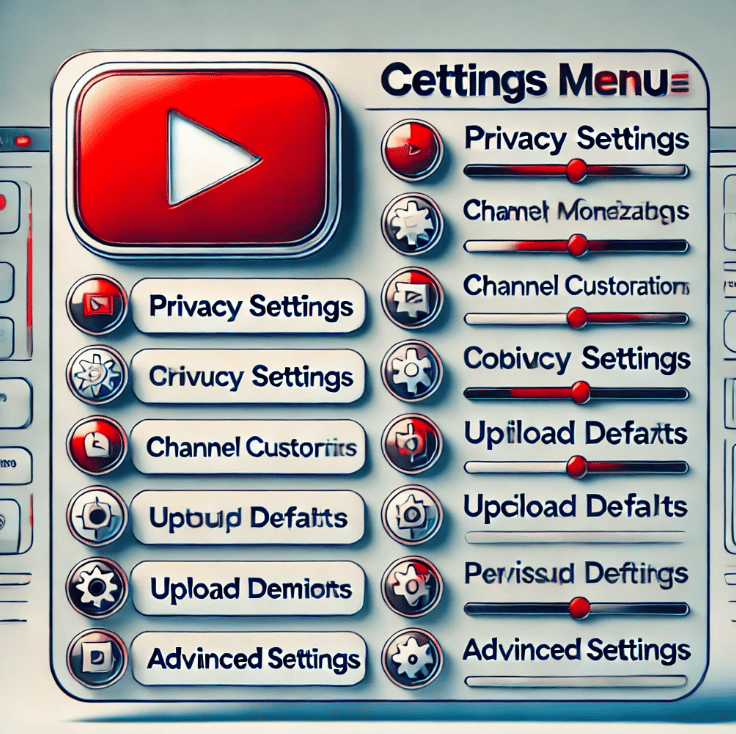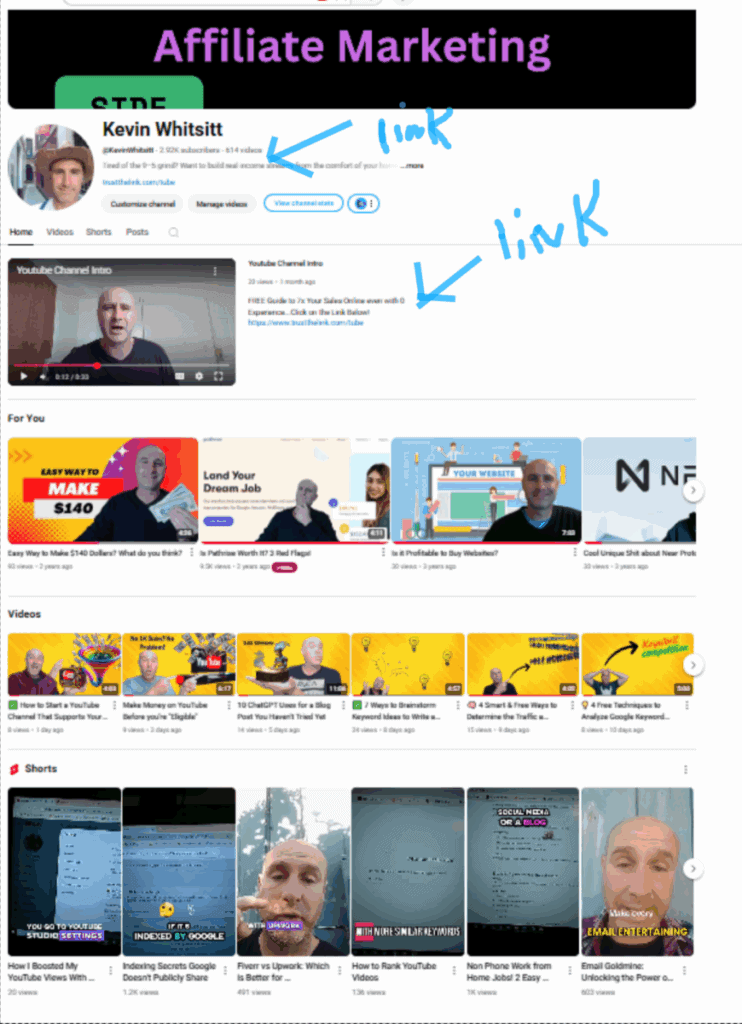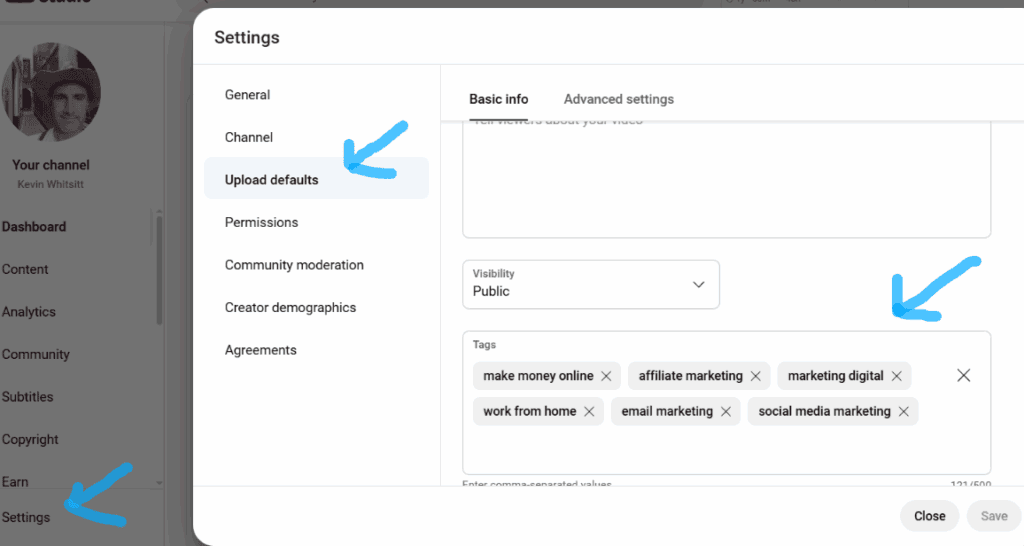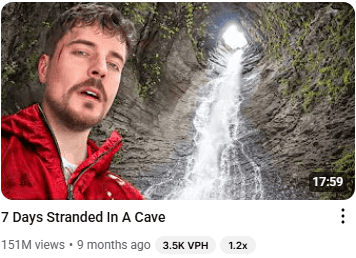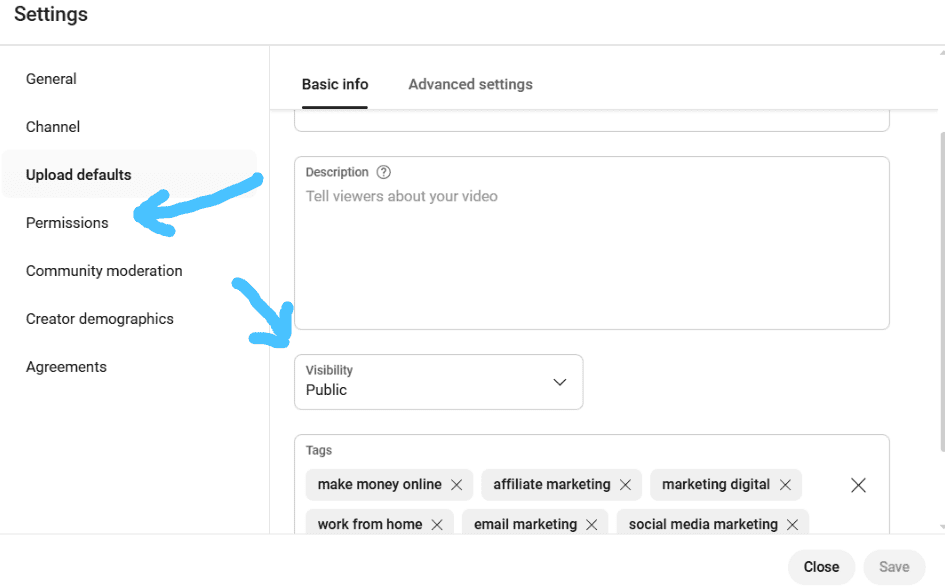Are you worried a few settings will hold your YouTube channel back? Do you want to know the exact settings a channel should have? I have 10 settings that MUST be looked at.
- YouTube Channel Keywords
- Customize Your Channel Homepage
- Default Upload Settings
- Channel Not for Kids
- Automatic Captions
- Allow Views to Clip
- Category on Your Channel
- Channel Branding
- Custom URL
- Upload Defaults
- Change Permissions
Keep reading, and I’ll share why they matter so much! Plus, I’ll share a nifty tip that will skyrocket your income on YouTube regardless of subscribers.
Why the Most Overlooked YouTube Settings Matter!
YouTube videos are primarily created for humans; however, in the background, the algorithm runs it. This means you have to create videos for people but also dummy-proof them for the machine.
This dummy-proof method can be called SEO, or (search engine optimization).
By doing this SEO, you give yourself the best chance to get the most views for the least effort. It’s sort of similar to skimboarding with a cheap wooden board compared to an Exile fiberglass board.
Sure, you can do ok with the wooden board, but it’s going to hold you back from your full potential. YouTube is the same way.
Why YouTube Channel Keywords Matter and How to Change Them
Your YouTube channel keywords dummy-proof what your entire channel is about to the machine. If they are left blank, then it makes it harder for the machine to know what your channel is about.
If the algorithm (machine) doesn’t know what your channel is about, then it may have a hard time knowing where to post your videos or who to recommend them to.
Remember it’s a machine putting your videos in the right spot, NOT a human.
You can add your channel keywords by clicking on the YouTube Studio icon after you create your channel. Then click on settings on the left-hand side, then channel, and scroll down to keywords in the basic info tab.
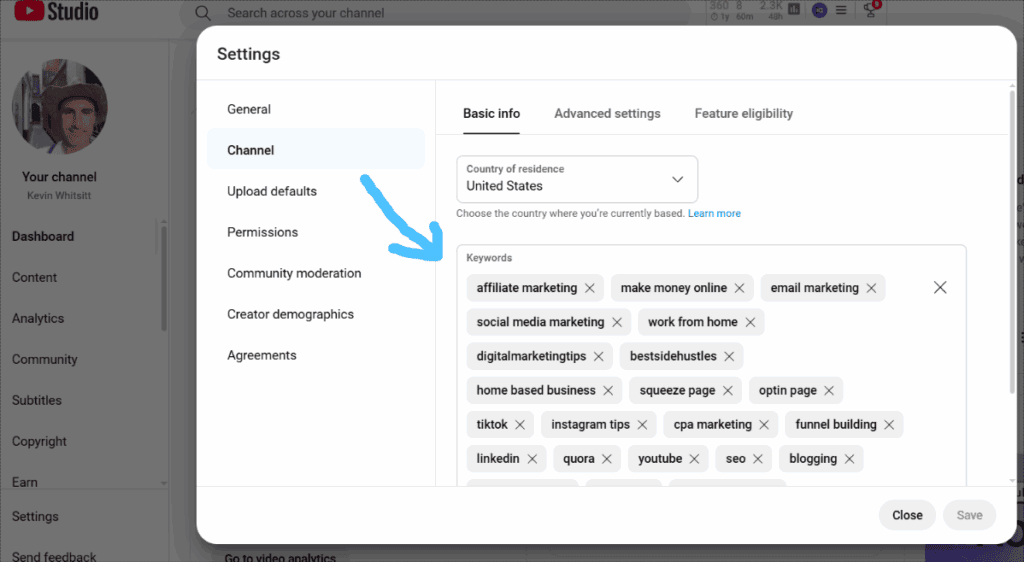
You can also use ChatGPT HERE to create a list of a bunch of common keywords for your niche.
How to Customize Your Channel Homepage and Featured Sections
This is one of those options I missed myself for a long time. I mistakenly treated YouTube just like blogging.
I would go after “good” keywords and ONLY focus on search traffic. However, traffic on YouTube can come from a variety of places, such as…
- Suggested views
- YouTube Search
- Your Channel Home Page
- External Websites
- Browse Features
It’s not as black and white as blogging (hey, that’s a good one). YouTube search may be only 30% of your traffic!
If you really want to blow your mind, I created a post of EVEN more places you can get views apart from YouTube itself. You can check out this post HERE.
Your channel home page is also a place where your videos are watched.
This means you want your landing page link in the description along with a summary of what your channel is about. You want to optimize this!
Honestly, you can have ChatGPT help you write a good channel description then have a call to action for your reader to check out your landing page and get your free gift.
A landing page is where you collect email addresses and can be very valuable when done correctly. If you want to learn more and get a FREE guide you can check out this post HERE.
When you know what you’re doing with email, you can make WAY more cash with little traffic. It Rocks!
By organizing the homepage of your channel, you can keep visitors on longer, and this boosts engagement.
An empty layout gives zero direction and looks unfinished.
Mine can be improved “a lot,” but I have my landing page “link” in the description and channel intro. But yeah, I could put my videos in categories and playlists! Hey, at least my room is organized somewhat.
How to Change Your Default Upload Settings on Youtube
Your default upload settings in YouTube are a cool trick that even I learned late. I took a Udemy class to improve my video skills and learned about it.
This means that every time you upload a video, you don’t have to keep filling in the same fields. This just makes your job easier and ensures you don’t forget stuff.
You go to YouTube Studio and then upload defaults and then fill in the field you want as defaults. The tags are great because I put many of the same tags in my videos. Wow, I could use more than 6 in there (I need to add some).
You could do a description if you want, such as including a call to action.
What I recommend is using ChatGPT to come up with ideas for your video. Below is a great prompt that you can copy and paste directly in ChatGPT and it will come up with many ideas.
Give me a 150-300 YouTube description including the keywords “(put your keywords here)” with ideal tags and hashtags. Include the keywords in the first 2 lines. Also, give me 5 click-worthy titles that include my keywords. Give me 5 different good hooks at the beginning of my video. Create for me 3 different thumbnails that make someone want to click on them.
Then you can pick and choose what you want.
How to Change Advanced Settings for Not Getting into Trouble with YouTube
Another key setting is the advanced tab. There are a few settings you should look at. Go to channel, then advanced settings, and click on “NO, set this channel as not made for kids.”
This way you won’t get into any trouble or have violations.
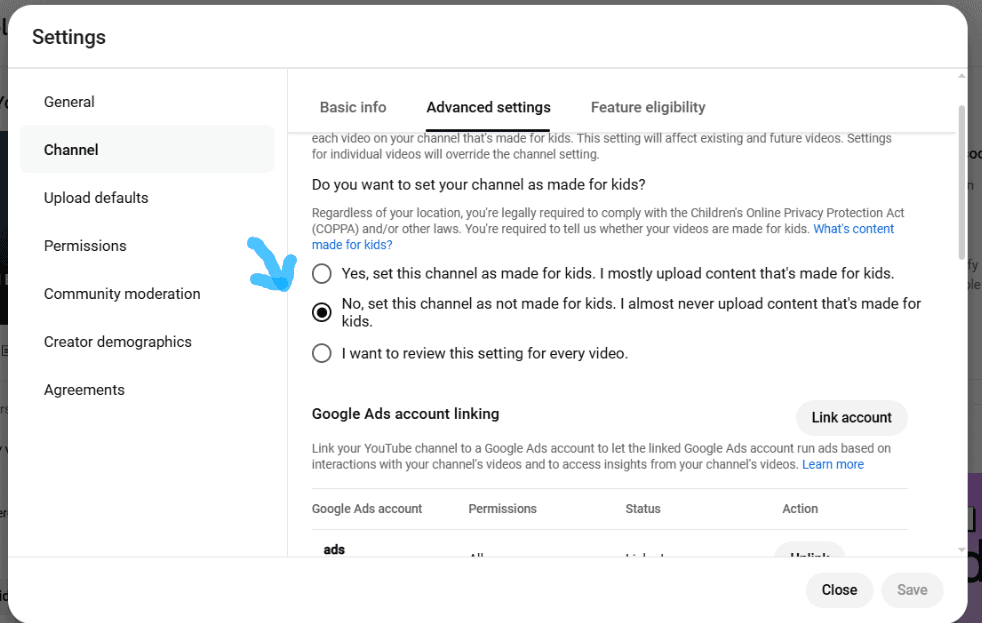
Of course, if your channel is specific to kids, then that is another story.
In the same menu, scroll down a little bit, and under “automatic captions,” make sure “don’t show potentially inappropriate words” is checked.
This means if autocaptions accidentally spell out a bad word, your video will NOT get flagged, and could save your video from getting hit in the rankings.
Lastly, having viewers clip your content is always a good idea. Like the marketing saying goes…
You can say anything you want about me as long as you spell my name correct!
Uknown
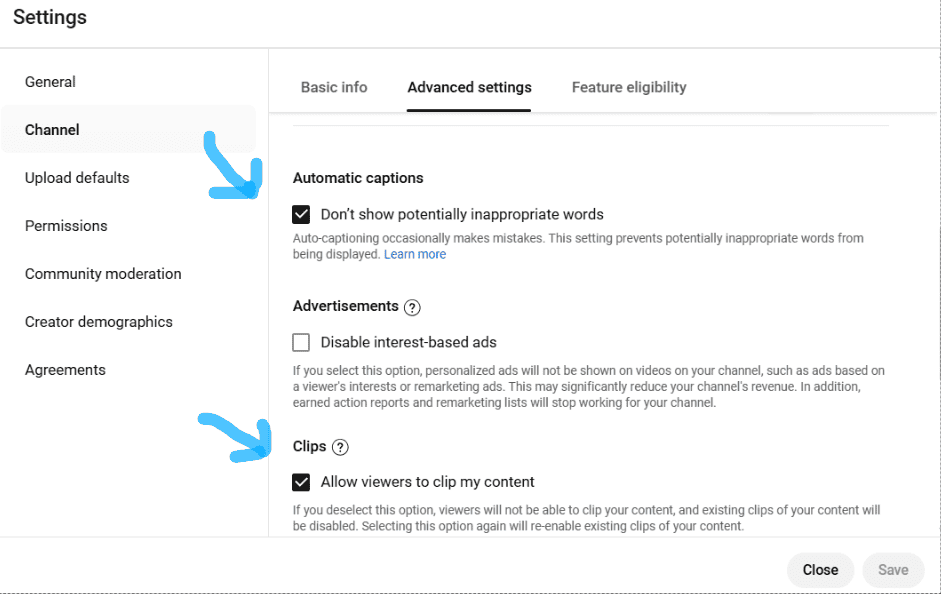
How to Choose the Video Category for Videos and Your Channel
For every video you create, you can change the category it’s listed as. You go to details and scroll all the way to the bottom.
Picking a specific category is better than leaving it on “People & Blogs” (the default).
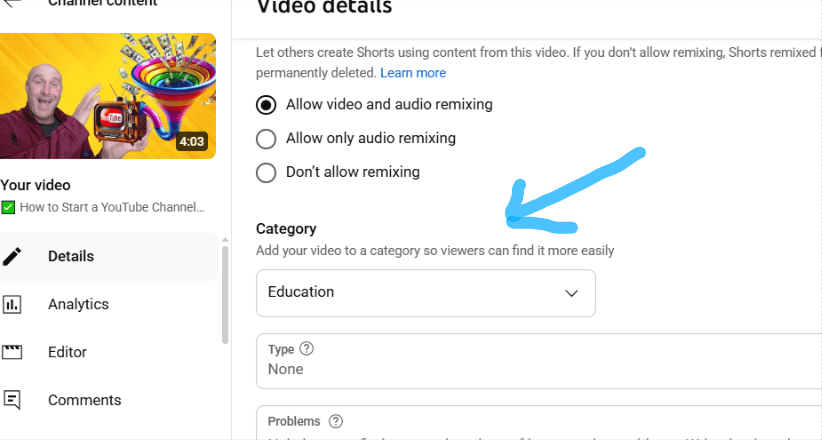
Even better, you can do this with your entire channel. You would go to YouTube Studio, upload defaults and advanced settings, and then scroll to “category.”
You can pick the “category” that best describes your channel to dummy-proof your videos for the machine. More targeted is better than the default option of “People & Blogs.”
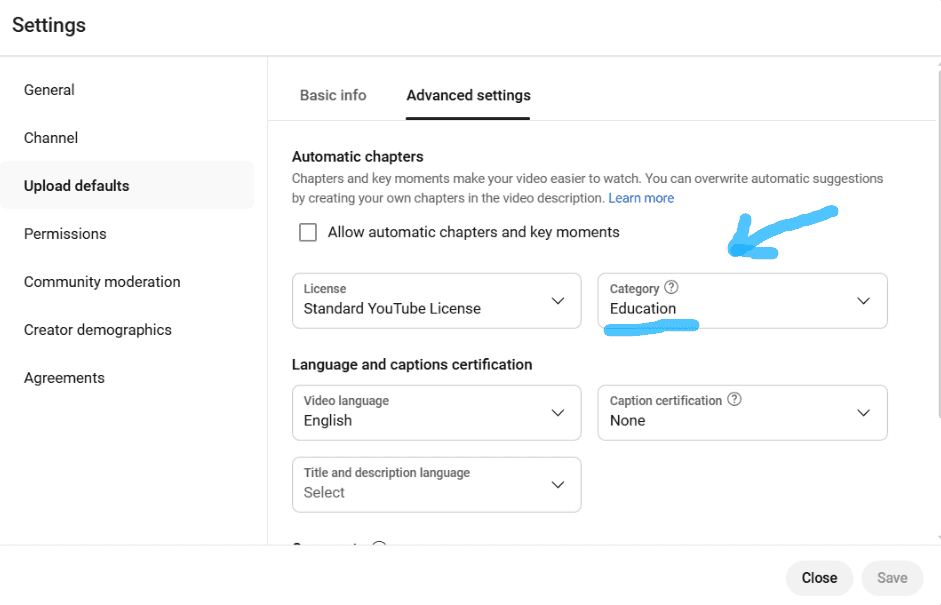
How to Change Your Channel Branding for YouTube
These are things like your profile picture and banner image, and you can even put a watermark on your videos if you want.
I do believe that a profile picture is a good idea. If you can put a picture of your face, then that’s better! I know that it works with thumbnails too.
Just look at Mr. Beast’s thumbnails; it’s a face with usually 1 image in the background, not too complex.
Faces just work better. It’s the same with a LinkedIn profile.
Your channel banner is another place that you can add. I recommend going to canva.com and using a template.
Mine is very simple it’s just a bunch of words (not too fancy).
Lastly, you can even put a watermark on your videos if you want. I don’t because I guess, it’s not important to me when I watch videos.
I’ve never even noticed a watermark, but you can do it.
How to Get a Custom URL When Eligible for YouTube
At the time of this post, someone must have 100 subscribers, and the account must be at least 30 days old to have a custom URL.
This means your channel could be (youtube.com/yourname).
The great thing about YouTube is whatever you call your channel, you can change it later. Unlike some platforms like Fiverr or Reddit.
On Fiverr and Reddit you can’t change your name, so pick wisely.
My name is not creative at all; it’s just my name. Hey, I did YouTube 15 years ago with my name as the channel and had a “massive” channel using NO bells and whistles – then a girl stole my computer and lost it all.
As the saying goes….”Cry a River then…”
Having a custom URL can make you look more legit (sort of like having a .com domain) easier to remember, and easier to share.
Some people don’t know they can get a custom URL.
Oh, and remember you can change the custom URL too.
How to change your upload defaults in YouTube
You can change the defaults of the visibility to….
- Public
- Unlisted
- Private
This reminds me of when I go surfing and I put the keys to my car in a shoe and then hide the shoe very well and forget where I put the shoe. I’ve done this twice!
Meaning if you set the default to unlisted or private, you might forget to change it. Then you might be wondering why nobody is watching your videos.
I’ve seen some creators not recommend the default be public. This way the video doesn’t go live before adding a thumbnail or optimizing the description.
I recommend the default be “public” because after the video goes live you can always change the thumbnail and the description if you want.
How to Change Permissions for a YouTube Channel
This is a cool feature where if you grow a channel big enough, you can grant other people certain control. This could be uploading, commenting, and other things.
For example, you could hire someone to help with editing and then allow that person to upload the finished product to your channel.
You can find this in YouTube settings, “permission” under the upload defaults tab.
It’s actually very similar to a WordPress blog that I wrote about in this post HERE.
Closing
Mindset really is the most important thing. I recommend working hard but having low expectations. Don’t compare yourself to other creators. Enjoy the process, and remember, even with a small channel, you can make “a lot” of money.
For example, for the last 2 years I used the phone as a marketing device and I signed up 134 business owners with a killer offer.
YouTube is better than the phone guys and girls!
But you “should” have a landing page and know how to do email marketing correctly. This will skyrocket your income. Work smarter NOT harder – for a free guide on this click on this link HERE.
Also, don’t put all your eggs in one basket. Be open to other traffic sources such as TikTok or blogging. For the complete 10 steps to creating a YouTube channel check out this post HERE.
Hope this post might have been helpful. Bye for now.