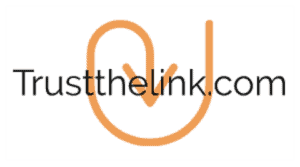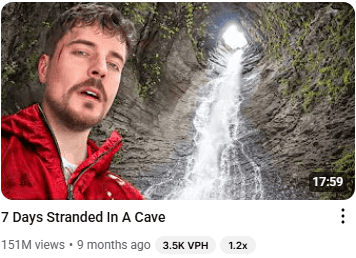Do you want to know what makes a YouTube thumbnail more clickable? Do you want the exact steps to create a perfect thumbnail for FREE? Here are 10 tips to make better thumbnails.
- Put a picture of a human face on the thumbnail
- Have the human face have an expression
- Use bold Text if it makes sense (3-5 words)
- Create visual curiosity (e.g., a blurred object, a half-revealed item, or a cut-off title like “You Won’t Believe…”).
- Keep It Simple
- Highlight the Main Point
- Use Contrasting Colors
- Don’t use too much red, white, or black. (Those are the colors of the YouTube theme, and it’s hard to stand out.)
- Add numbers
- Test Them
Keep reading, and I’ll share why these ideas work and exactly how to create a free thumbnail step-by-step.
Why You Want a YouTube Thumbnail to Slap and Get Noticed!
This reminds me of a book called “Differentiate or Die” by Jack Trout. In marketing, you want to be different so you get picked.
Your thumbnail and title are the ONLY things you have to sell your video (they’re the packaging).
If nobody clicks on your YouTube video, then the “entire video doesn’t matter.”
Plus, unlike blogging, a YouTube video can get found through many methods, so keyword research is not as important. Your video can get discovered through…
- Suggested Views
- YouTube Search
- Your Channel Home Page
- External Websites
- Browse Features
This all makes a thumbnail and title EVEN more important.
10 Tips to Make a YouTube Thumbnail Get Clicked
- Put a picture of a human face on the thumbnail
One thing most people can agree on when it comes to creating a YouTube thumbnail that gets clicked is having a human face on it.
We as humans are drawn to other humans’ faces. It’s in our DNA. Just look at Mr. Beast’s thumbnails; there is usually a face on them.
- Have the human face have an expression
We are survival machines, so if another human has an expression, we are drawn to it. We can learn from their experience and not die (this is my theory).
This is why YouTube thumbnails sometimes have pictures of people with weird facial expressions.
- Use bold text if it makes sense (3-5 words)
As you notice with Mr. Beast’s thumbnail, there is no text. However, from the picture, you know exactly what it’s about.
You could add a few words if it makes sense. Like the one “we are going to create” later, I put some text to make it pop.
The words “Missed These?” make someone curious about what we are talking about and how not to “miss them.” Plus, I used ChatGPT to give me some ideas on thumbnails, and it gave me that idea (I thought it was good.)
The text adds clarity to what the video is about!
- Create visual curiosity (e.g., a blurred object, a half-revealed item, or a cut-off title like “You Won’t Believe…”).
Your biggest weapon is curiosity.
If there is a way to make someone even more curious, then do it. It’s like a teaser, right? You want someone to HAVE TO know what the blurred object is. This is a wonderful idea, and I need to do more of it myself.
- Keep it simple
Again, look at Mr. Beast’s thumbnail. An image of a person and a cave (simple). If it looks too cluttered, then the brain might skip it due to information overload.
- Highlight the main point
The glow feature or highlight is nice because it draws the viewer’s eyes to it.
- Use contrasting colors
Contracting colors can work because they’re different and pop in the feed. Bright colors can also work; sometimes I’ll just have a background with a bright yellow image because not many people use it.
Avoid dull colors or overly dark thumbnails unless it fits the topic.
- Don’t use too much red, white, or black. (Those are the colors of the YouTube theme, and it’s hard to stand out.)
You want to stand out, and using the colors that YouTube uses is like camouflaging in war. Blending in is good when bullets are getting shot, NOT good for marketing.
- Add numbers
Number work in titles and on thumbnails. When in doubt, add numbers. I don’t know why they work, but many classes I’ve been to on copywriting and titles all recommend numbers.
In fact, numbers beat every other crazy thing you can think of.
- Test them
As the saying goes, don’t take my word for it. There is a cool feature where you can upload 3 different thumbnails and see which does better.
You can view more on this cool feature HERE.
How to Create the Perfect Thumbnail for FREE (Step by Step)
Maybe “perfect” is not the right word; we want a thumbnail that is GOOD. If you’re aiming for perfect, then you might never publish anything.
I’m going to show you how to make the thumbnail below for free. It’s GOOD, not perfect!
Step 1
Use a webcam or a way to take a picture of your face. I use something inexpensive like this HERE. Once you take a picture of your face, you want to upload that picture to this site HERE. This is a free tool where you can remove the background of an image.
On the left side there should be a button that says “background.”
If you click that button, it will remove the background of the image. Now you have an image of yourself with no background.
Next, we need to find a background image for the thumbnail. Click on the link HERE, and get this free Chrome extension called “Screenshot Tool.”
This allows you to take pictures of your computer screen.
Now Google “YouTube Studio” and click on the “images” on the top to view images.

Now look for a good background image that you can use. When you find one you like, then use your screenshot tool to copy the image and save it to your computer.

The tool will allow you to create a box, and you can drag the lines of the box to what you want to download to your computer.
Next, go to Canva.com HERE and click on “Create a YouTube Thumbnail.” Now you want to drag the image of the YouTube Studio and drop it into Canva and then move the background image to cover the entire white space.
Now take the image of yourself without a background and drop it into Canva. You can move your image around and make it bigger or smaller if you want. You should have an image such as….

Now we are going to go to ChatGPT HERE and create an account if you don’t have one. On the left-hand side you should see DALL-E, and that is what I used.
To be fair, Canva also has an image generator using AI, and you can also use Leonardo.ai HERE can be used. Then you want to write what you want the AI to create.
I wrote, “Create for me an image of 10 YouTube settings.” When you have that image, you want to drop it into Pixelcut.AI HERE and remove the background like you did with the picture of your face.
Then drag the AI picture and drop it into your Canva YouTube thumbnail, and you should have something like this…

You can move the AI picture around and make it big or small. There is a lot you can do with Canva if you play with the tool.
If you right-click on an image, you get more options, such as “layer.” This allows you to move the image to the front or back (which I sometimes use and can be helpful).
Now let’s put some glow on the image. When you click on the image, you should see “edit” on the top, then a menu will open up, and you hit “shadows.”

Next, click on “Glow,” and you can increase the size of the shadow and change the color. Instead of black, you can make it “gold.”
Now your picture should look like…

We are almost done. Now we are just going to add some text to make it SLAP and stand out.
Now on the left you should see a “text” icon; click on that and then click on “add a heading.” Now drag the text when you want it to go.
You can click on the text and type in anything you want. You can make the text bigger with the font size. What I did was make the text gold-colored, and I clicked on “Effects,” and I added an outline, and then I increased the size.

Conclusion
- A YouTube thumbnail is only a small part of a larger picture of creating videos.
- Creating videos is a small part of your overall plan.
Your overall plan should be leading someone to a landing page and capturing their email address. When you have that email address, you should have a game plan for sending emails promoting various products to earn money.
It all starts with knowing how to send emails to make money and how to create a landing page. I have a free guide to learn how to do this HERE.
When you know how to send emails “correctly,” you don’t even need that many YouTube views.
To learn the complete 10 steps to creating a YouTube channel, click on this link HERE.
I hope this post might have been helpful. Bye for now.